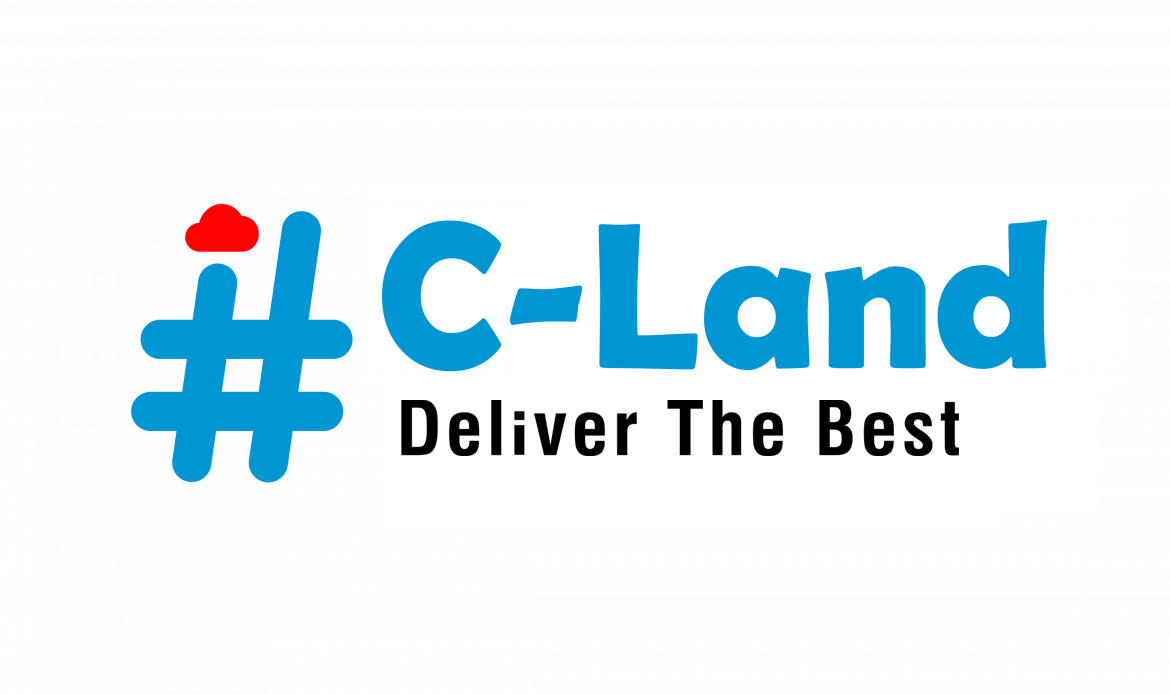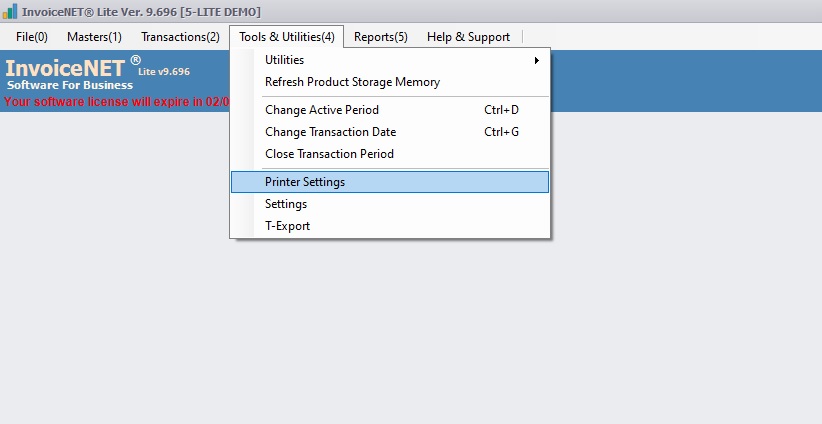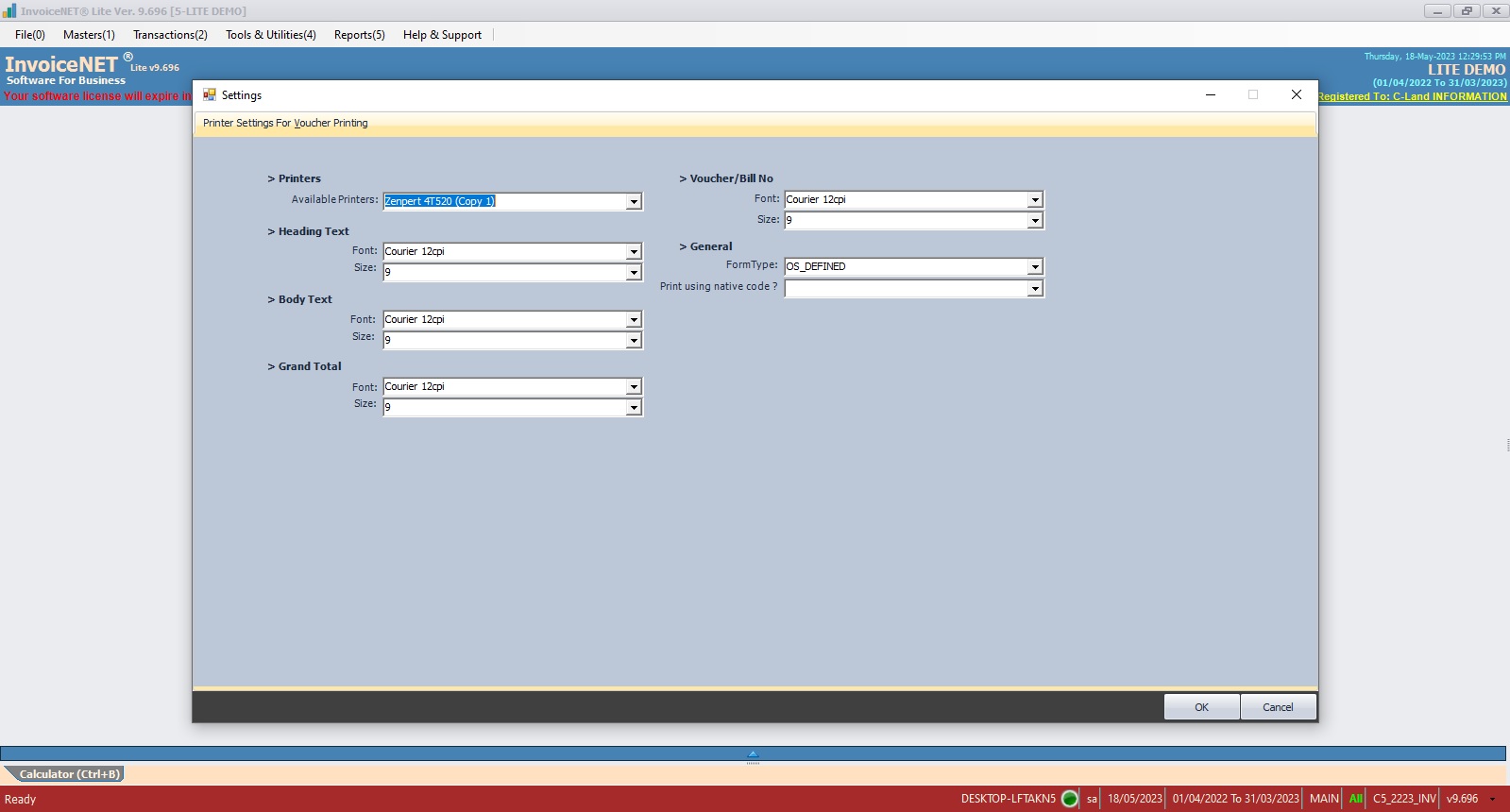Tools=>Printer Settings
Printer Settings tool of InvoiceNET® Lite helps to set default printer for print forms
- Step 1
- Click Tools & Utilities=> Printer Settings to open printer settings as shown in Step 1 figure
- Step 2
- Now Printer Settings window appears as shown in Step 2 figure
- Available printer settings options are
- Printers
- Available Printers=>Select a printer from the available printers combo box. All available printers in Windows are listed here
- Heading Text=>Heading text font type and size. Applicable to only print using native code set to ‘Yes’.
- Body Text=>Body text font type and size. Applicable to only print using native code set to ‘Yes’.
- Grand Total=>Grand total font type and size. Applicable to only print using native code set to ‘Yes’.
- Voucher / Bill No=> Voucher no font type and size. Applicable to only print using native code set to ‘Yes’
- General
- Form Type => Select form type. Applicable to only print using native code set to ‘Yes’. Available form types are
- Os Defined
- Program Defined
- Print using native code?=>Set ‘Yes’ if the form type is in native code format. By default, prefer to be ‘No’
- Click on OK button to apply the changes.
- Printers