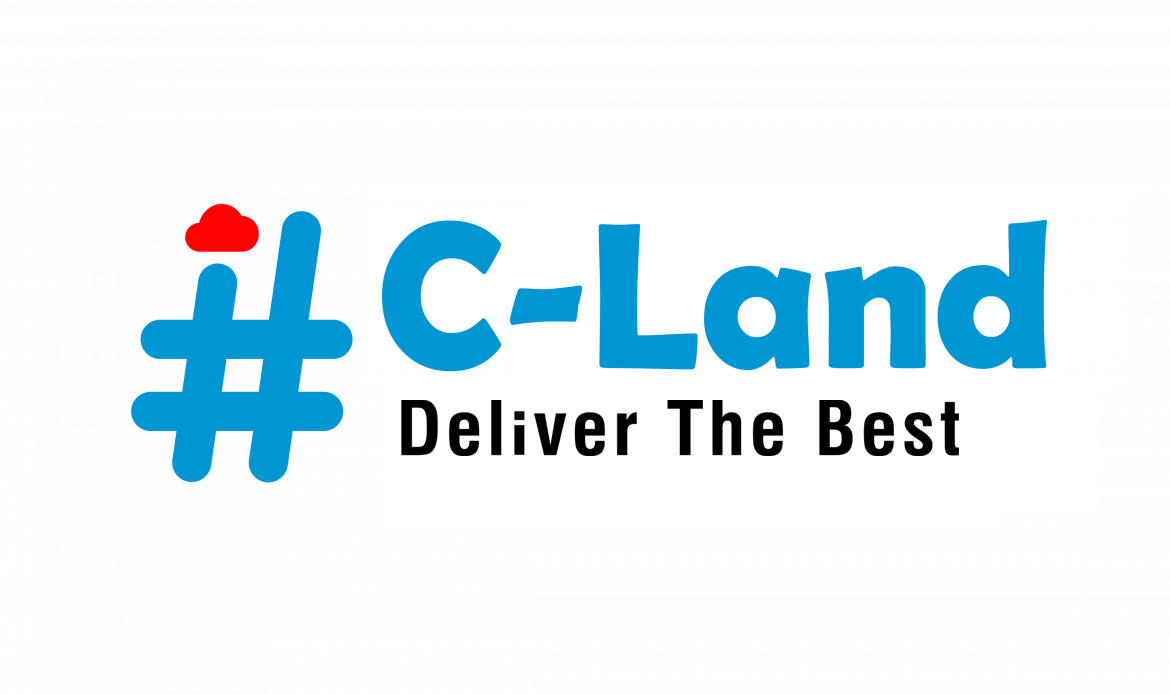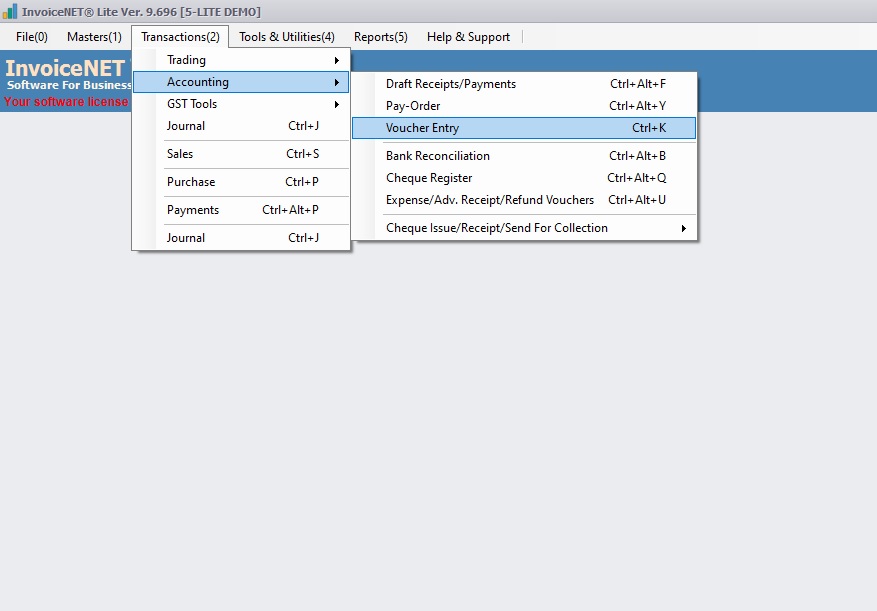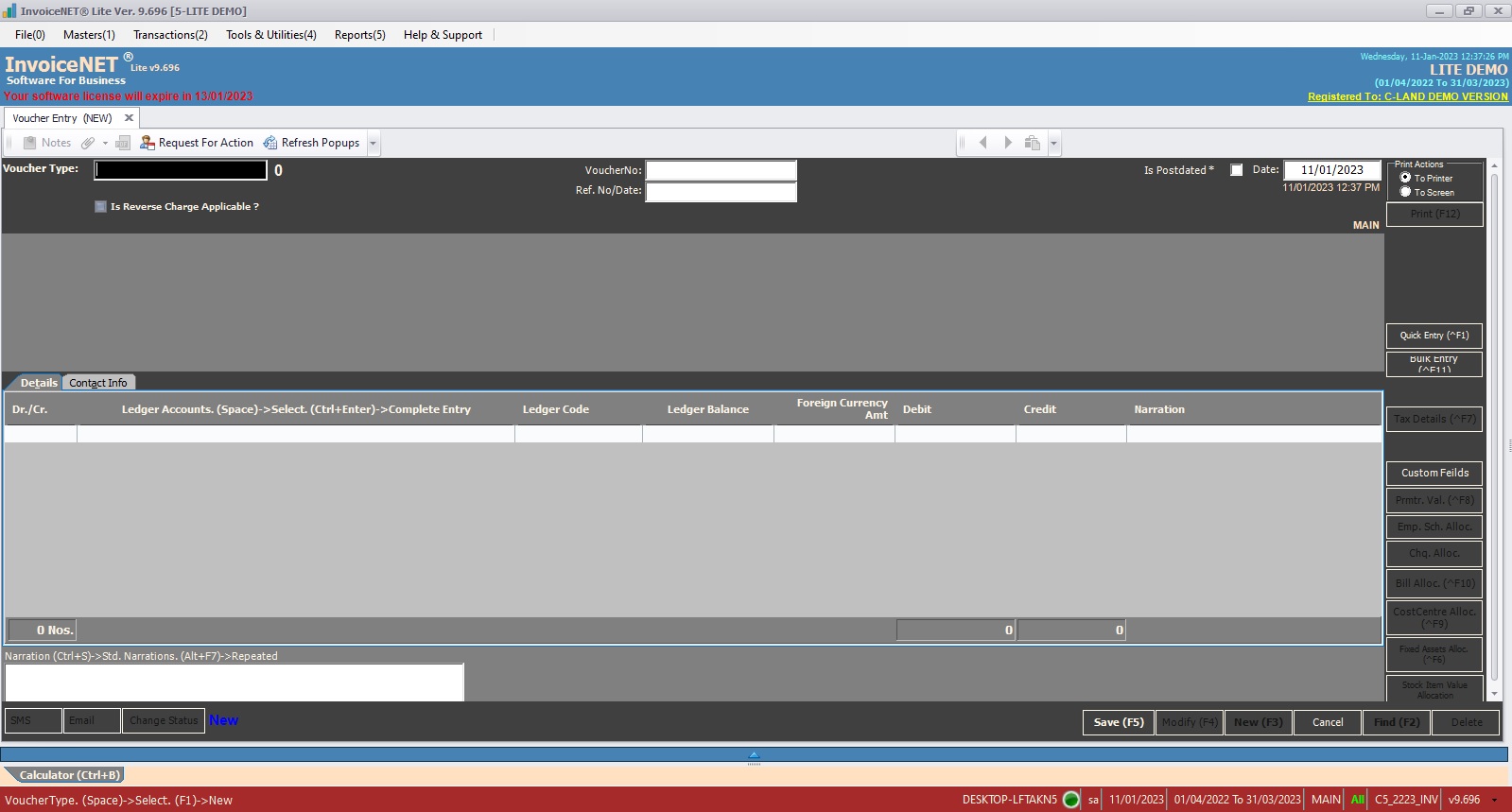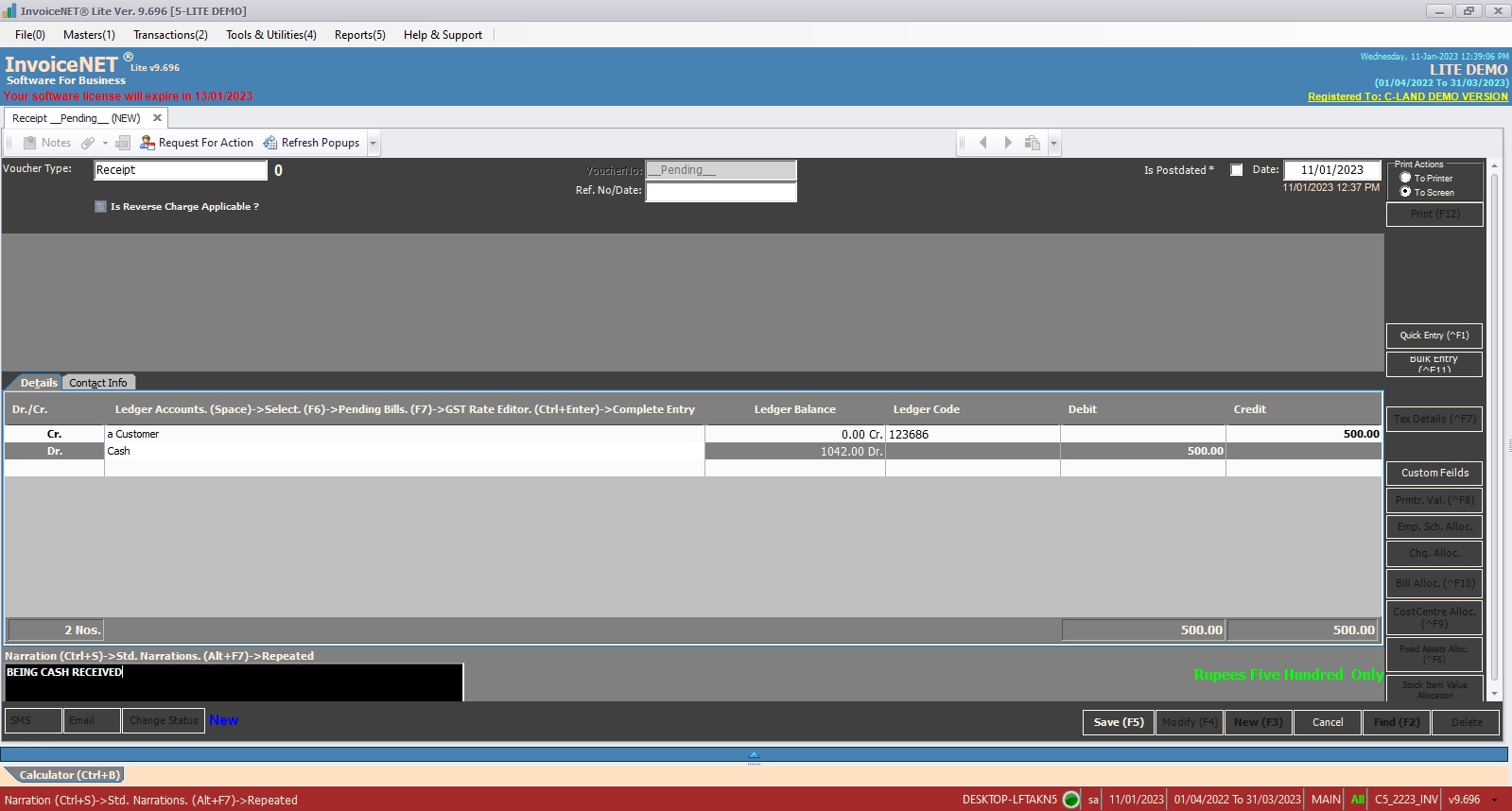Transactions=>Accounting=>Voucher Entry
All types of accounting transaction entries are possible by Voucher Entry command from Transaction Menu. Accounting transactions are based on accounting Voucher Types defined from Voucher Manager. When Voucher Entry command is selected from Transactions menu, all available accounting vouchers are listed by pressing Enter Key.
- Step 1
- Click Transactions=>Trading=>Purchase to create, modify or delete voucher entries as shown Step 1 figure
- Step 2
- Now purchase creation window is appeared as shown in Step 2 figure . Press space bar to select voucher type.
- Step 3
- Now List of accounting vouchers selector window is displayed as shown in Step 3 figure. Select a suitable accounting voucher type .
- Step 4
- User have to fill the text boxes as shown in Step 5 figure
- Voucher No=>
- Ref. No/Date=>
- Date=>
- Transaction List=> Ledger accounts coming on the Debit/Credit side and the accounting values for each Ledger accounts of an accounting transaction can be added in the transaction list. Total debit value and total credit value should be equal in order to save a voucher.
- Columns of Transaction List
- Dr./Cr.=>Specifies whether a ledger account selected in Particulars column carries debit or credit value. Dr. – > Debit, Cr. – > Credit
- Particulars=>Ledger accounts which participate in a voucher entry can be selected from a list when Space Key is pressed from the Particulars column. Auto complete is also enabled for Particulars column, so that whenever some letters are typed, the Particulars column will be auto filled with Ledger Names starting with those letters.
- Debit=> Debit value of a Ledger Account selected in Particulars column if Dr/Cr is Dr.
- Credit=>Credit value of a Ledger Account selected in Particulars column if Dr/Cr is Cr.
- Narration=>Narration is the description / explanation of a voucher for future reference. Standard Narration can be selected by pressing Ctrl+S.
- User have to fill the text boxes as shown in Step 5 figure